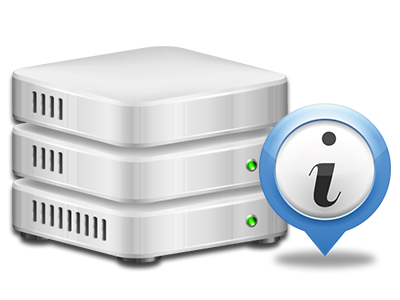Stats Manager
All the statistics that you might want in a single place
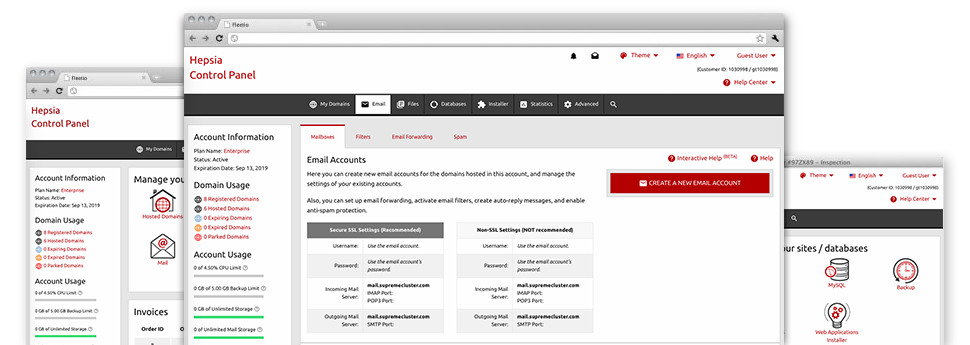
From the websitehosting.lat Online Control Panel, you will have live access to the resources utilized by your websites as well as the site traffic that’s produced from your prospects. The information is introduced in a simple–to–use visual user interface, over a per–day, weekly and monthly base. In addition, you’ll notice detailed information with regards to our servers like the physical IP address of the server, the Operating System, the presently employed editions of PHP and MySQL and many others.
Server Information
Look at the server’s OS, IP address, and so forth.
In the Stats Manager area of the Online Control Panel, you will get real–time info about the server such as the Operating System that is utilized or even the physical IP address of your web hosting account. Moreover, you can get handy info for your website development plans like the latest editions of PHP, MySQL and Perl, in addition to the setup Perl modules. Mail server details such as sendmail path or the inbound and outbound mailingl servers is also incorporated.
The whole set of server information and facts is provided in a readable fashion so that you can locate the details that you require.
Access & Error Logs
Find out how people interact with your site
From the Access & Error Logs area of the websitehosting.lat Online Control Panel, you are able to switch on and keep tabs on the access and error reports for your websites managed within your Linux cloud web hosting account. The access log is actually a listing of all the files uploaded on your website (such as text files, picture files, movie files, and so on) that individuals have requested to watch.
The error log is actually a selection of all of the caution and error notifications regarding your site. It can help you avoid any eventual issues with the website’s overall performance.
Website Statistics
Track your website customers in real time
Supervising the website stats of your web site is the easiest way to understand how your marketing strategy performs. From your Online Control Panel bundled web data tools – Webalizer and Awstats, you can view the amounts of viewers that flock to your website, along with the quantity of hits they produce and webpages they load on a daily, weekly and monthly basis.
To check the statistics info, just go to the Website Statistics part of the Online Control Panel and then open up the stats file for a certain site. You do not have to setup absolutely anything on your side. We trigger the stats immediately after your website goes online and begins getting visitors.
CPU Stats
Keep track of your web sites’ server load
The server’s CPU is vital for the interaction between your website and its visitors. The more complex and resource–consuming your sites are, greater amount of web server assets and CPU time will be needed for them to run.
From the CPU stats section of the Online Control Panel, it’s possible to monitor the use of CPU power generated by each of your websites. This can help you consider timely procedures and improve your web sites if the CPU utilization quota is exceeded. You can view thorough CPU stats for every single day and month and for a full year.