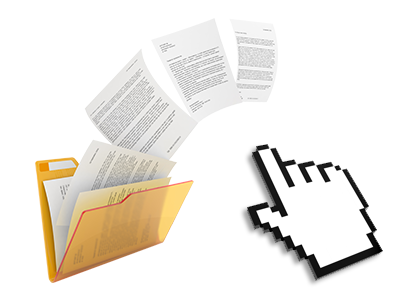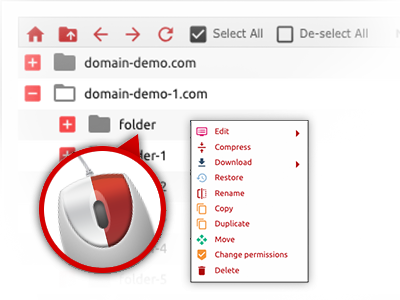The websitehosting.lat File Manager
Online file managing performed the proper way
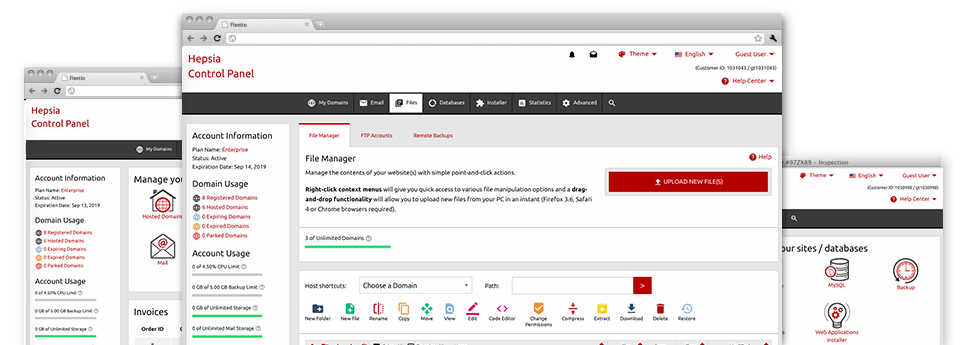
Applied as FTP (File Transfer Protocol) client substitutes, web–based file management tools have always been sluggish and poorly featured. Still, when using the File Manager featured in the websitehosting.lat Online Control Panel, you won’t just employ a fast, intuitive and easy–to–use file managing client, but also an application that will make a third–party FTP software unneeded. Have a look at several of the functions that we have included in our File Manager.
Drag–and–drop file uploads
Publish files without any difficulty
Transferring data files between your personal computer and any of your webpages is now quick and simple, because of the drag–and–drop functionality provided by the File Manager. You can drag files from your laptop or computer and drop them in your Online Control Panel via secure SSL connection. That’s all. It takes a few seconds to publish a file and a bit longer for larger data files and folders.
It is not necessary to install any third–party application or browser add–ons. The drag’n’drop function contained in the File Manager works equally well on all popular OS’s.
Right–click context menus
Virtually all file administration options at hand
We have always given our best to make your File Manager as intuitive as it can be, so you can come up with adjustments to your files. Besides the traditional command bar near the top of the page, we have now additionally introduced right–click contextual menus with all the common file administration possibilities. Just click on a file or directory and pick the activity that you want within the collection that will pop up.
You’ll be able to rename, copy, move, download, edit, preview, archive, unarchive and delete any file or folder you choose with simply a click of the mouse. In the event you click on a directory, also you can generate a completely new directory or file within it.
The right–click option is conveniently obtainable when you choose different files or folders at once.
Archive/Unarchive files
Archive or extract archive files in seconds
Unlike a large number of file management interfaces and FTP clients, the websitehosting.lat Online Control Panel has a solution to archive/unarchive files much quicker. It is really user–friendly and uncomplicated. To get a directory reduced into a lightweight size, just choose it and click on the Compress button. To open the contents of an archived directory within your hosting account, select it and then click the Extract button. The File Manager works with several different file extensions, just like .ZIP, .RAR and .TAR.GZ.